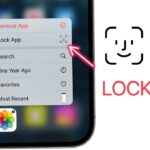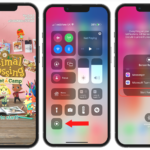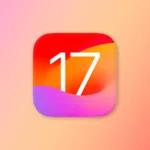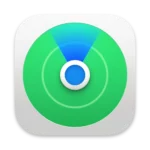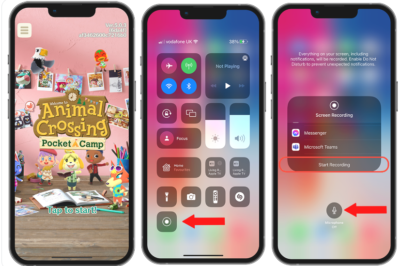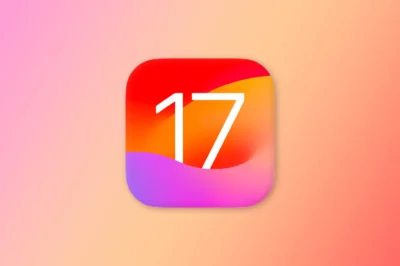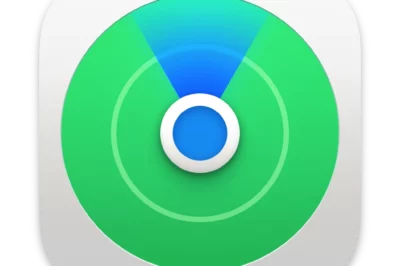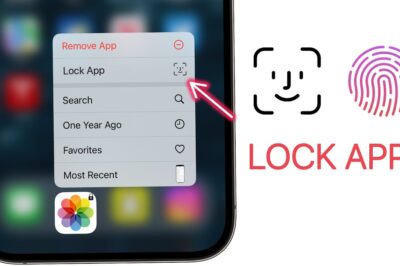Learn how to record screen on your Iphone 11, Iphone 12, Iphone 13, Iphone 14 all models.
Do you want to record what’s happening on your iPhone screen? Whether you want to record a video tutorial, a gameplay session, or a phone call, it’s easy to do with the built-in screen recorder on your iPhone.
How to add Screen Recorder on Iphone and Ipad control Menu:
- Open Settings->Control Center. Make sure to toggle on Access Within Apps.
- Scroll down and press the green + icon to add Screen Recording to your Control Center functions.

Here’s how to record screen on your iPhone screen:
- Open the Settings app.
- Tap on Control Center.
- Under More Controls, tap on the + button next to Screen Recording.
- Open Control Center by swiping down from the top-right corner of your screen.
- Tap on the Screen Recording button.
- A three-second countdown will appear.
- After the countdown, your iPhone screen will start recording.
- To stop recording, tap on the red Stop button in the Control Center.
- Your screen recording will be saved to the Photos app.
Tips for Recording Your iPhone Screen:
- To record audio along with your screen recording, tap on the Microphone button in the Control Center before you start recording.
- To record your screen in portrait mode, rotate your iPhone before you start recording.
- To record a specific part of your screen, tap and hold on the Screen Recording button in the Control Center. Then, drag the corners of the recording box to select the area you want to record.
- To record your screen without the Control Center, you can use a third-party screen recorder app.
Useful Screen Recording Tips:
- You can use screen recording to create tutorials, show off your gaming skills, or capture important moments.
- You can also use screen recording to record phone calls. This is a great way to record interviews or conversations for later reference.
- To edit your screen recording, open it in the Photos app and tap on the Edit button. You can then trim the video, add text, and apply filters.
- You can share your screen recording by email, Messages, or social media.
How to record the screen on iPhone & iPad once Screen Recorder Shortcut is added:
1. Set up the app, game or screen you want to record.
2. Select the Screen Recording icon. Press and hold the gray record icon.
3. The next screen allows you to Start Recording & toggle the Microphone on/off.
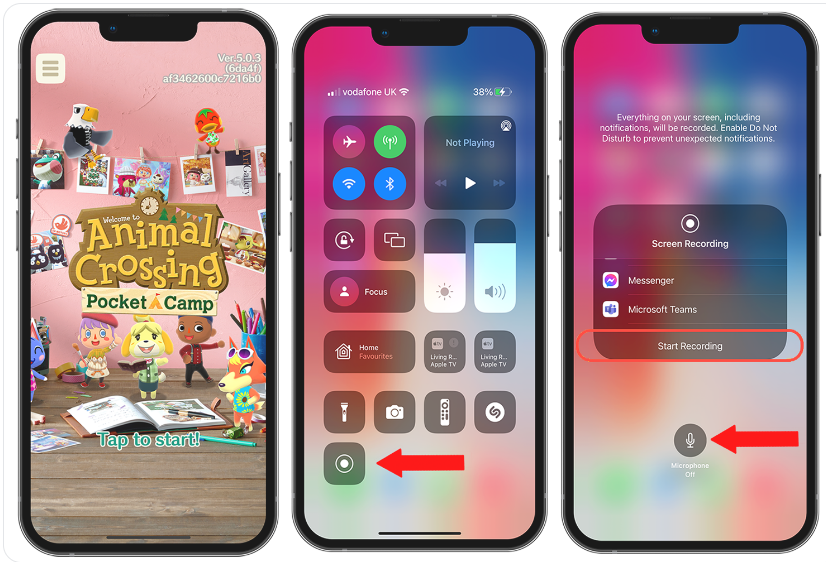
I hope this article was helpful. If you have any questions, please leave a comment below.